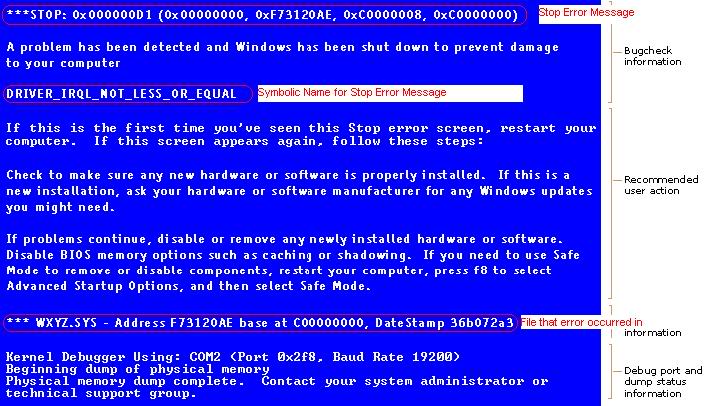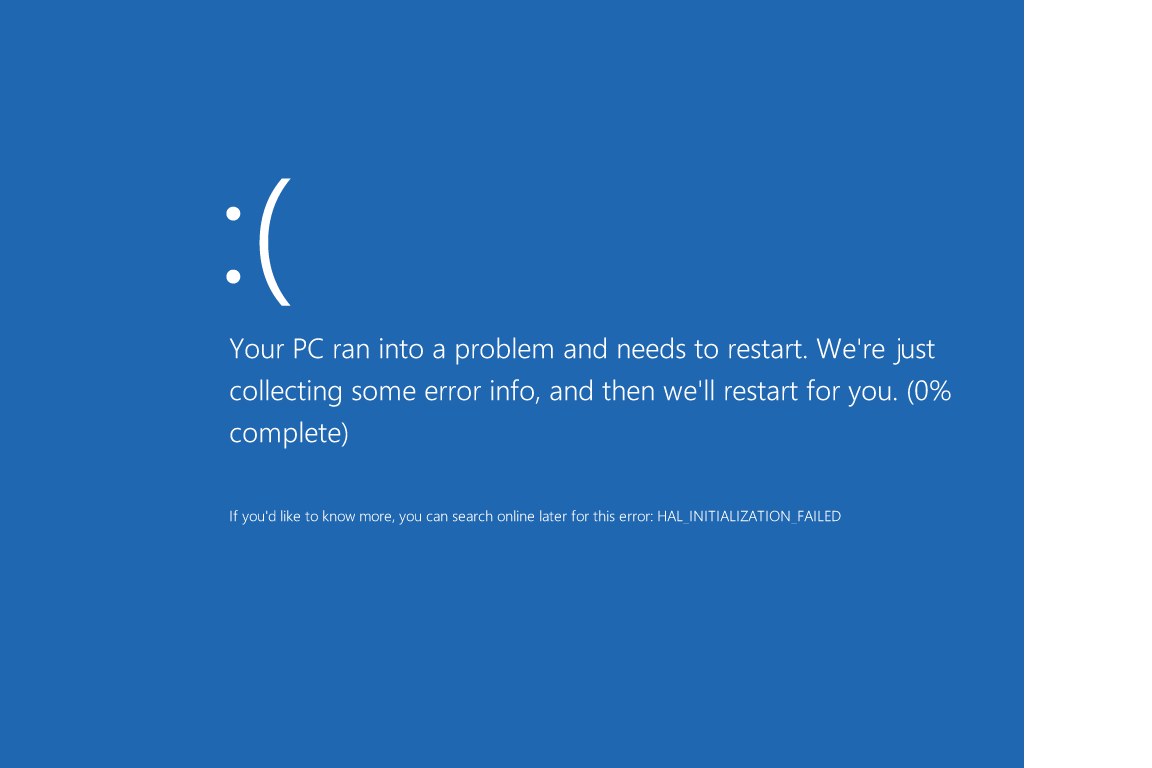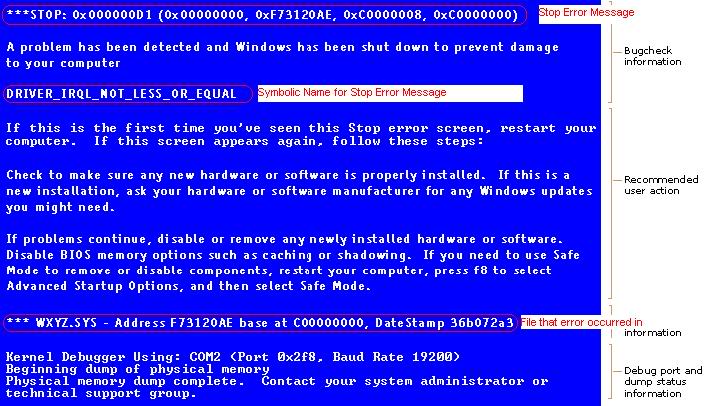Subscribe to the RSS feed
Last updated:
O4 Nov 2015
Subscribe to the RSS feed
Last updated:
O4 Nov 2015
Added Windows 10 instructions
Disable
auto-restart
& Enable mini-dumps
Please
also ensure that your pagefile is on the same drive as Windows, and is
at least 400 mB larger than your installed RAM. Any
questions,
post to the forums about it.
Instructions for Windows 10 through Windows 2000 - scroll down for your OS.....
Windows 10:
Press the "Win" and the "R" keys at the same time - then type in "sysdm.cpl" (without the quotes) and press Enter
Click on the Advanced tab
Click on the Startup and Recovery Settings button
Ensure that "Automatically restart" is unchecked
Under the Write Debugging Information header select "Small memory dump (256 kB)" in the dropdown box
Ensure that the Small Dump Directory is listed as "%systemroot%\Minidump" (without the quotes)
Click OK twice to exit the dialogs, then reboot for the changes to take effect.
Please provide the information in the last line (in ALL CAPS) in the following image (for each subsequent BSOD):
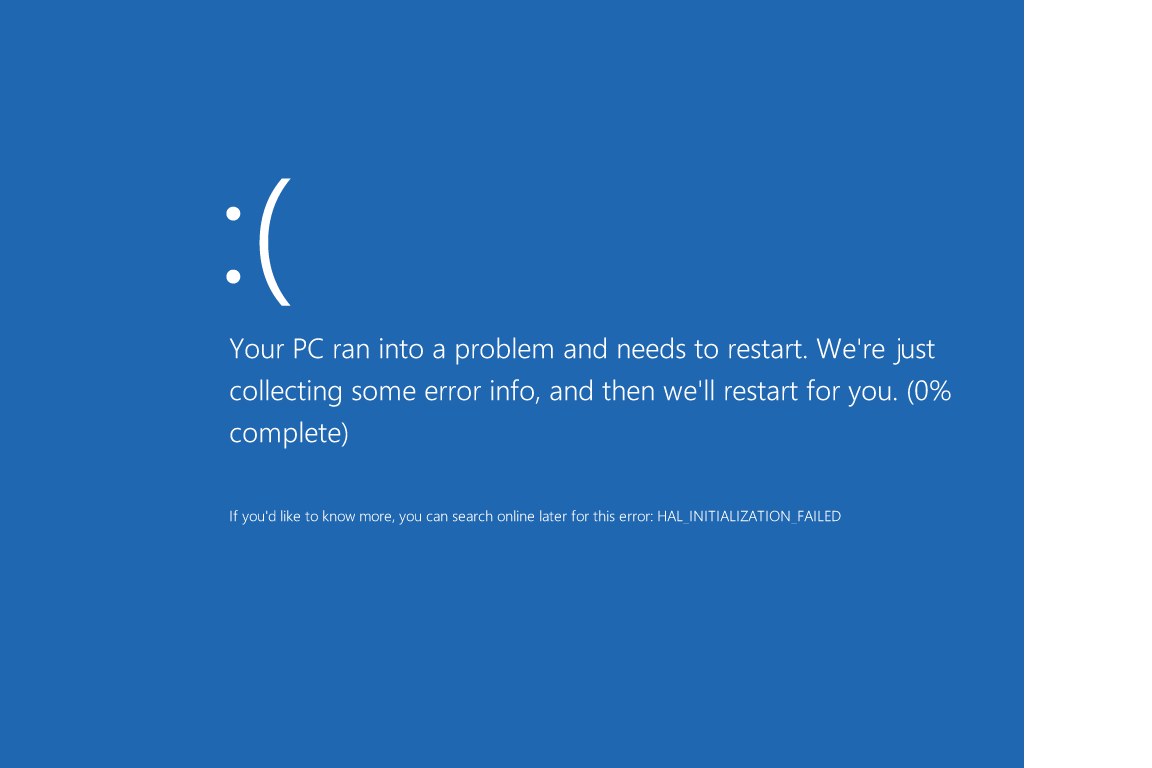
Windows 8:
Press the "Win" and the "R" keys at the same time - then type in "sysdm.cpl" (without the quotes) and press Enter
Click on the Advanced tab
Click on the Startup and Recovery Settings button
Ensure that "Automatically restart" is unchecked
Under the Write Debugging Information header select "Small memory dump (64 kB)" in the dropdown box
Ensure that the Small Dump Directory is listed as "%systemroot%\Minidump" (without the quotes)
Click OK twice to exit the dialogs, then reboot for the changes to take effect.
Please provide the information in the last line (in ALL CAPS) in the following image (for each subsequent BSOD):
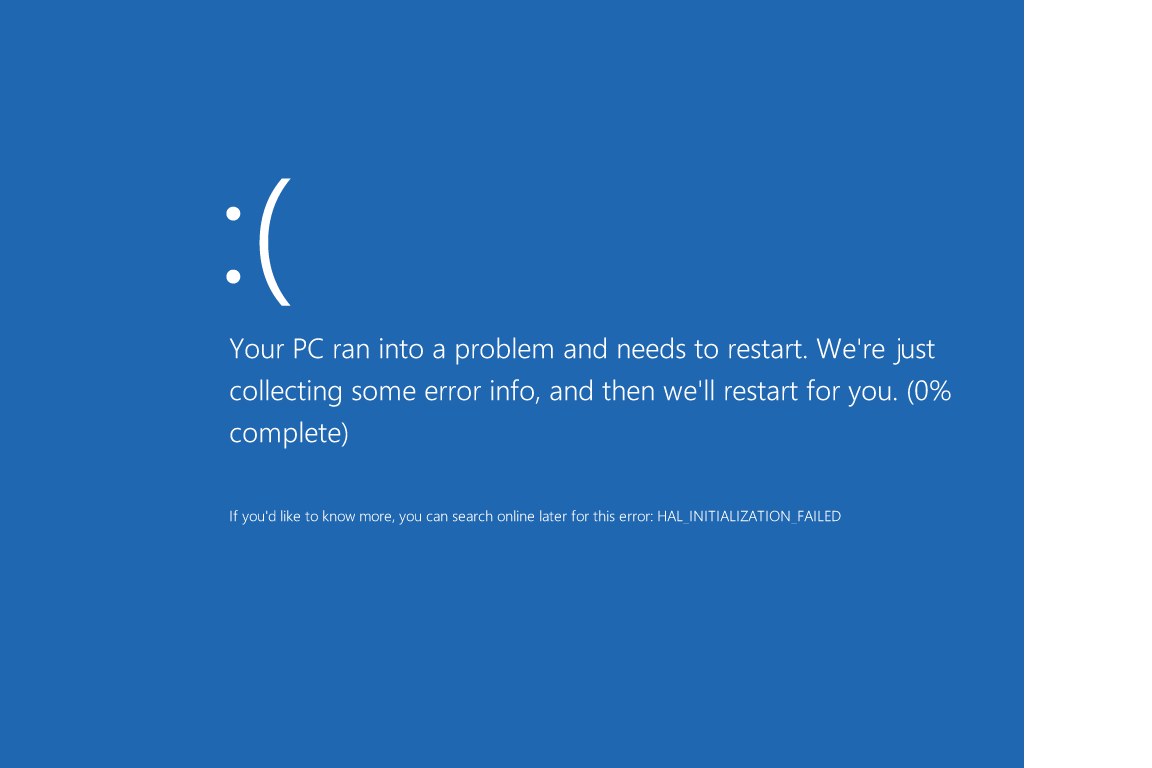
Windows
7:
Go to Start and type in "sysdm.cpl" (without the quotes) and press Enter
Click on the Advanced tab
Click on the Startup and Recovery Settings button
Ensure that "Automatically restart" is unchecked
Under the Write Debugging Information header select "Small memory dump
(64 kB)" in the dropdown box
Ensure that the Small Dump Directory is listed as
"%systemroot%\Minidump" (without the quotes)
Click OK twice to exit the dialogs, then reboot for the changes to take
effect.
Please provide the information highlighted in RED in the following image (for each subsequent BSOD):
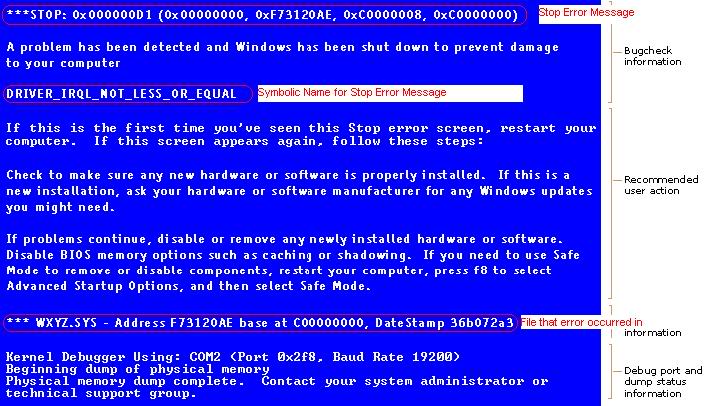
Vista:
Go to Start and type in "sysdm.cpl" (without the quotes) and press Enter
Click on the Advanced tab
Click on the Startup and Recovery Settings button
Ensure that "Automatically restart" is unchecked
Under the Write Debugging Information header select "Small memory dump
(64 kB)" in the dropdown box
Ensure that the Small Dump Directory is listed as
"%systemroot%\Minidump" (without the quotes)
Click OK twice to exit the dialogs, then reboot for the changes to take
effect.
Please provide the information highlighted in RED in the following image (for each subsequent BSOD):
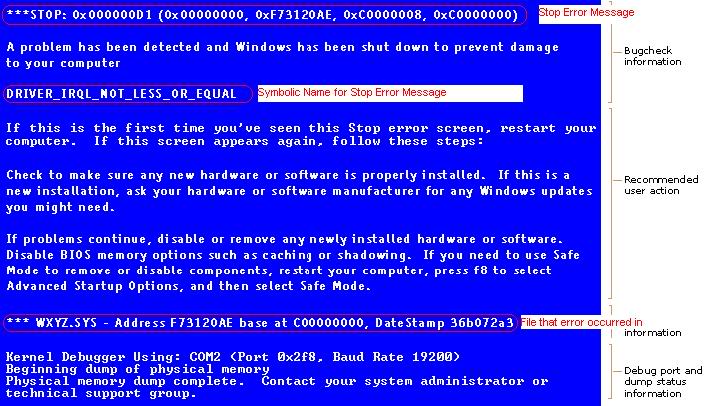
XP:
Go to Start, then Run, then type in "sysdm.cpl" (without the quotes)
and press Enter
Click on the Advanced tab
Click on the Startup and Recovery Settings button
Ensure that "Automatically restart" is unchecked
Under the Write Debugging Information header select "Small memory dump
(64 kB)" in the dropdown box
Ensure that the Small Dump Directory is listed as
"%systemroot%\Minidump" (without the quotes)
Click OK twice to exit the dialogs, then reboot for the changes to take
effect.
Please provide the information highlighted in RED in the following image (for each subsequent BSOD):
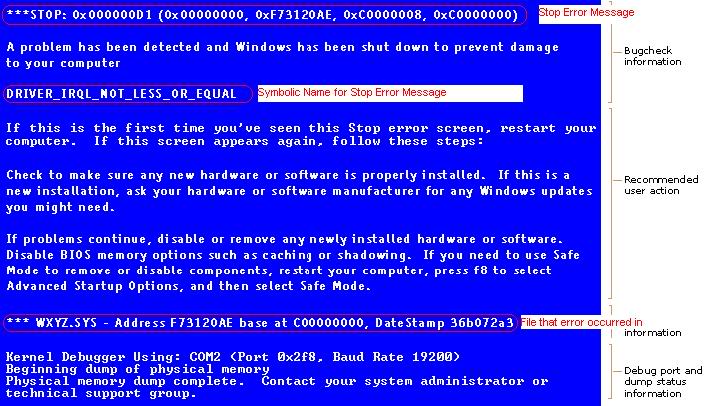
Windows
2000:
Go to Start, then Run, then type in "sysdm.cpl" (without the quotes)
and press Enter
Click on the Advanced tab
Click on the Startup and Recovery button
Ensure that "Automatically restart" is unchecked
Under the Write Debugging Information header select "Small memory dump
(64 kB)" in the dropdown box
Ensure that the Small Dump Directory is listed as
"%systemroot%\Minidump" (without the quotes)
Click OK twice to exit the dialogs, then reboot for the changes to take
effect.
Please provide the information highlighted in RED in the following image (for each subsequent BSOD):
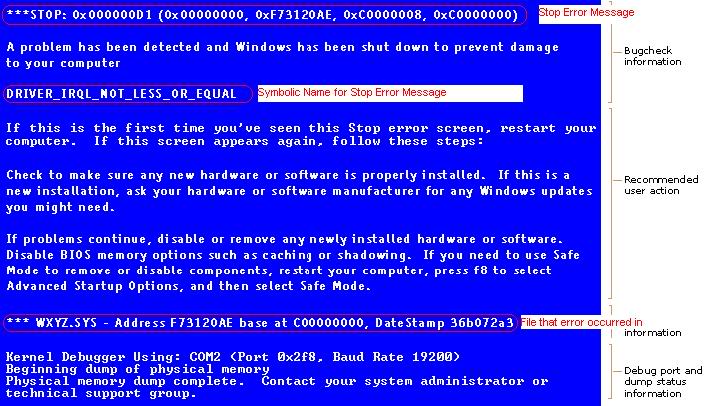
Registry location:
HKEY_LOCAL_MACHINE\System\CurrentControlSet\Control\CrashControl
More info on crash dump settings: http://support.microsoft.com/kb/254649
BSOD Screen Shot: